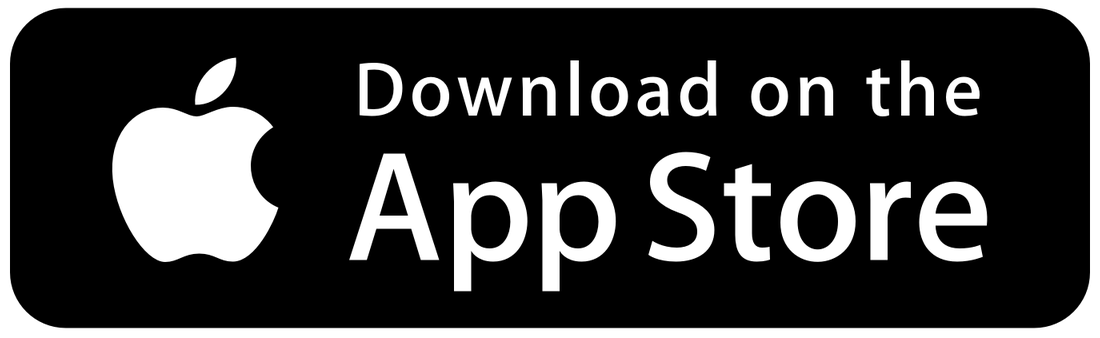Joining the CTK Directory
Welcome to the CTK Church Directory! Below, you’ll find step-by-step instructions on how to join the directory.
CTK uses software called Church Center - which is how you register for services, or give online, or send us block out dates for volunteering. Church Center now has a directory feature, so we’ll be transitioning over to that for our church directory.
When signing up for the directory, you can choose what information to share (your photo, your phone, your email, and/or your address, or any combination thereof).
Only you can share your information and/or your household’s information in the directory. Church staff can invite you to join, but we cannot publicly post your information.
There will be a link to the directory on the website, but anyone who is not invited to the directory by staff will not have access to the directory and will not be able to see it.
If you need any help sharing your info or adding photos, or if you need an invitation to join the directory, please contact office@ctkcambridge.org.
If you are app-inclined, you can also download the Church Center app
for iOS or Android to access the directory, register for services, and more.
Viewing the Directory
Once you’ve received your invitation email, click on “Join Directory” at the bottom of the email, which will bring you to the page displayed here.
On this page, you can see who has joined the directory, and sort by individuals or by households, and by first or last names.
To join the directory, click on the “Share it now” link near the top of the page in the blue box. This link will bring you to the next page (see below).
Directory Profile
On this page, you’ll see your directory profile, as well as your household’s profile.
To select which members of your household you would like to list in the directory, select the box to the left of each person’s name.
You can then decide what information you would like to share for each individual (profile photo, phone, email, and address).
If you need to correct any of the information listed in your directory profile, click “edit your profile” near the top of the page. This will bring you to a new page. Directions for that page are listed below.
Adding Photos:
There are different instructions for adding household photos vs. individual’s photos.
For individuals, click on the “edit your profile” link near the top of the page, which will bring you to a new page. Directions for that page are listed below.
For households, click on the “add household photo” link at the center of the page. If you would like to add individual photos for each member of the household as well, you can also click the “edit your profile link” near the top of the page, and follow the instructions below.
Join Directory
Once you’ve added the information and photos you want to share, click “Join Directory.”
Adding Individual Photos
& Editing Profile Information
To add a profile picture, click on the pencil icon to the left of your name.
If any of your information is incorrect or missing, click “Edit” next to “Contact Information.”
Finally, selecting “My Directory Settings” directly under your name will bring you to the previous page, at the bottom of which you can select “Join Directory.”
Phew! That was a lot of directions. Thanks for sticking it out. If you email laura@ctkcambridge.org, I’ll bring you a lil’ box of Junior Mints to church :)