LIVESTREAM INSTRUCTIONS
FOR SMART TVS, ROKU, ETC
If any livestream issues arise on a Sunday morning, the best way to report an issue is to text 617-864-5464. Thank you!
You will need:
A YouTube account (if you use Gmail, it’s the same login).
The YouTube app downloaded on the TV/Roku/etc where you plan to watch the livestream. (If you are accessing this page via a mobile device, such as a phone or tablet, you will need the YouTube app downloaded on that device as well).
STEP TWO: Open the email from CTK with the link to this week’s livestream. Click on that link.
STEP TWO: Under the video, there are several options. All the way to the right, you will see a plus (+) sign. Click on this to add this video to your “Watch Later” list. (Follow along with pictures below, if needed).
I'm Currently On a Mobile Device
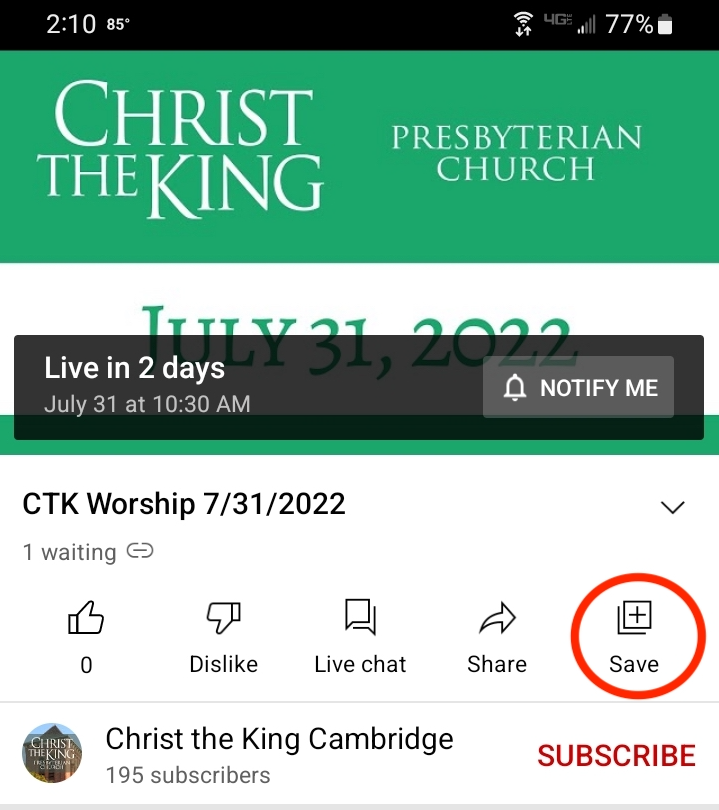
I'm Currently On a Computer
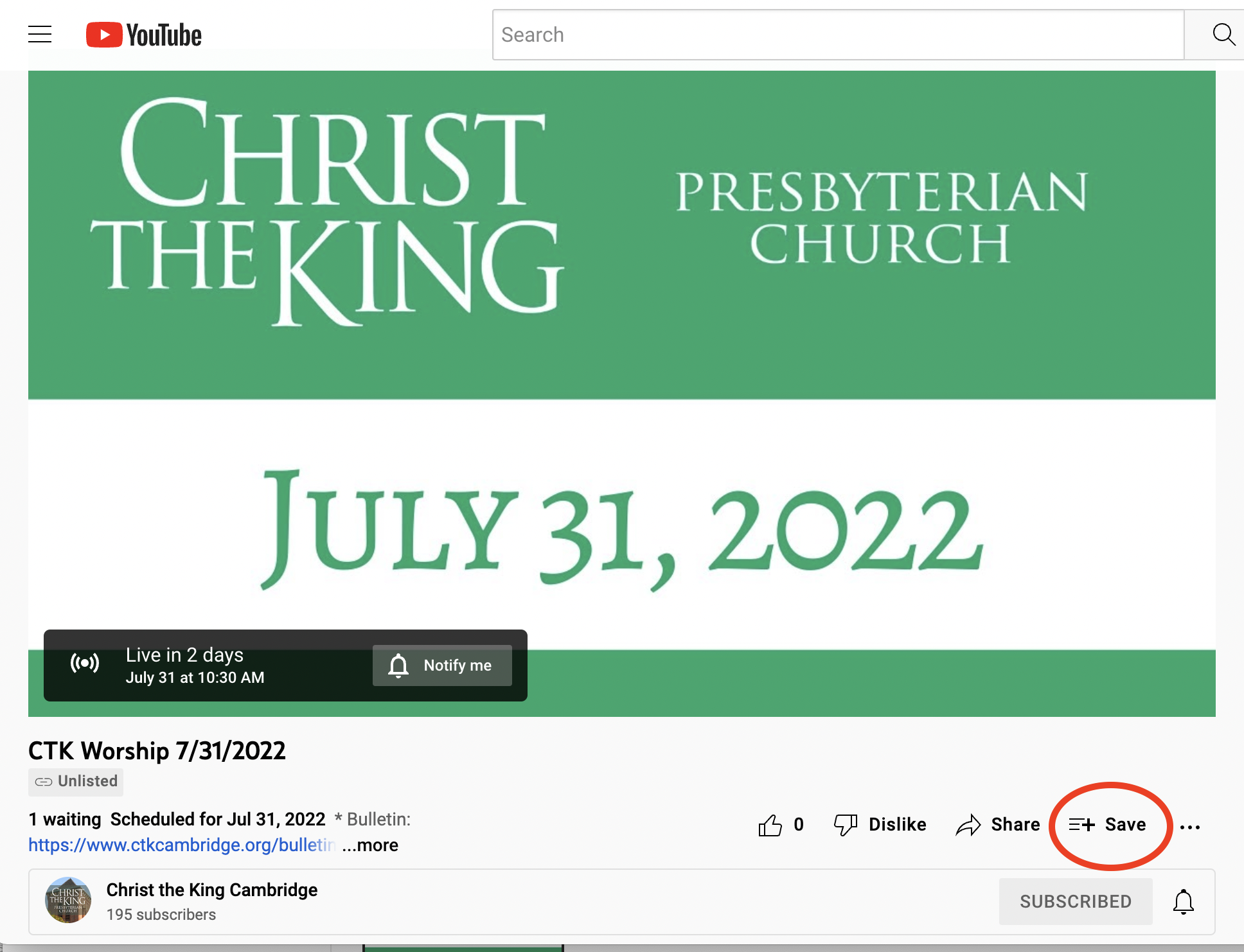
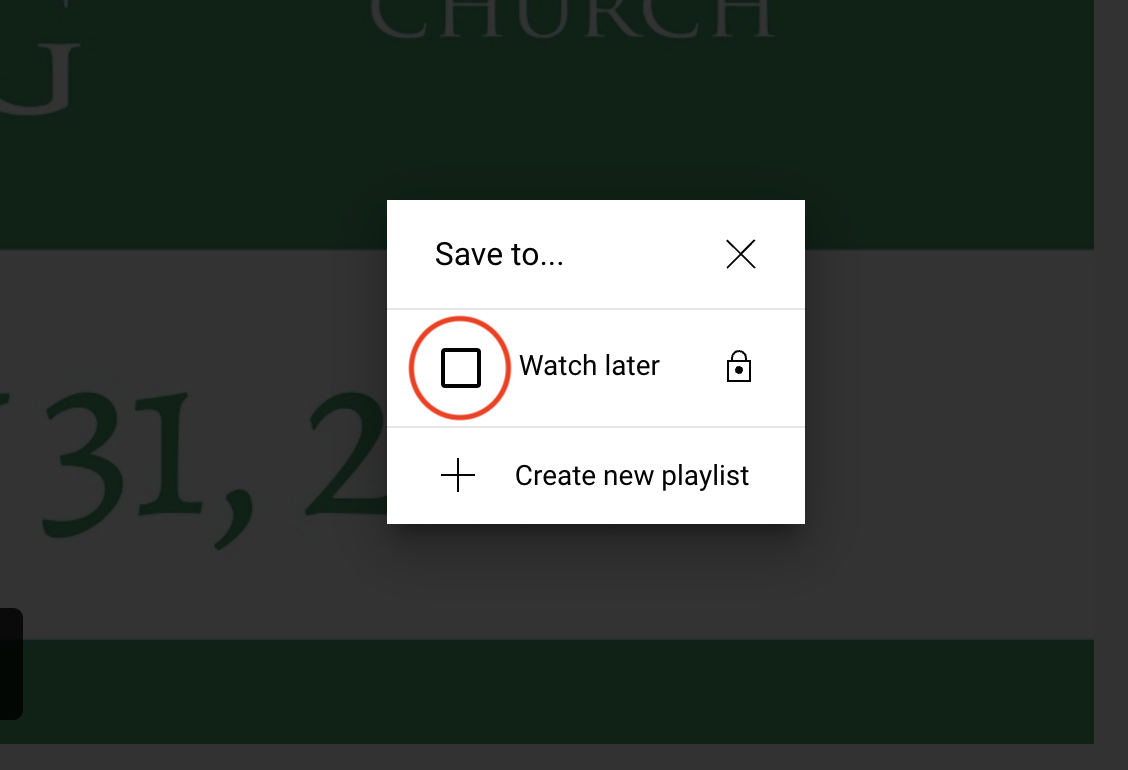
STEP THREE: Open YouTube on your Smart TV/Roku/etc and login. On the left-hand side of the screen you can access a menu (it may be a pop-out menu, depending on your device). Navigate down to the “Library” folder icon. Upon opening that, you should see “Watch Later” playlist. Click on that playlist, and choose today’s service.